How to Install and Set Up Kodi 19.4 on FireStick
How to download Kodi on Firestick (Kodi 19.4): Kodi is accessible for multiple operating systems and hardware platforms. It permits users to play and consider most videos, music, podcasts, and alternative media files from various media service providers. It’s been changing and upgrading its versions that serve the users with good expertise. Each launched version of Kodi comes up with updated options and services for its users. After keeping your diversion in mind, we have a guide for you, which will help you with how you have to install and connect Kodi 19.4 on FireStick.
How to install Kodi on Firestick?
In order to know How to download Kodi on Firestick (Kodi 19.4) you need to install it first. Kodi offers numerous functionalities to its users. It offers astounding content to entertain its users and make its place in their hearts. Here are very simple steps to install Kodi on your device.
Note: The settings from your old Kodi installation should transfer to the new Kodi installation if you already have one installed. However, in case something goes wrong, you should always save a backup of your settings.
Must Read: An easy guide to add & stream Soundcloud on FireStick from anywhere
Step 1: You have to install the Downloader app.
If you follow all the steps carefully and step by step. Then, it is not too hard to install it.
- First, you have to choose the Find option in the middle bar on the Firestick home screen. Then, click for Search.
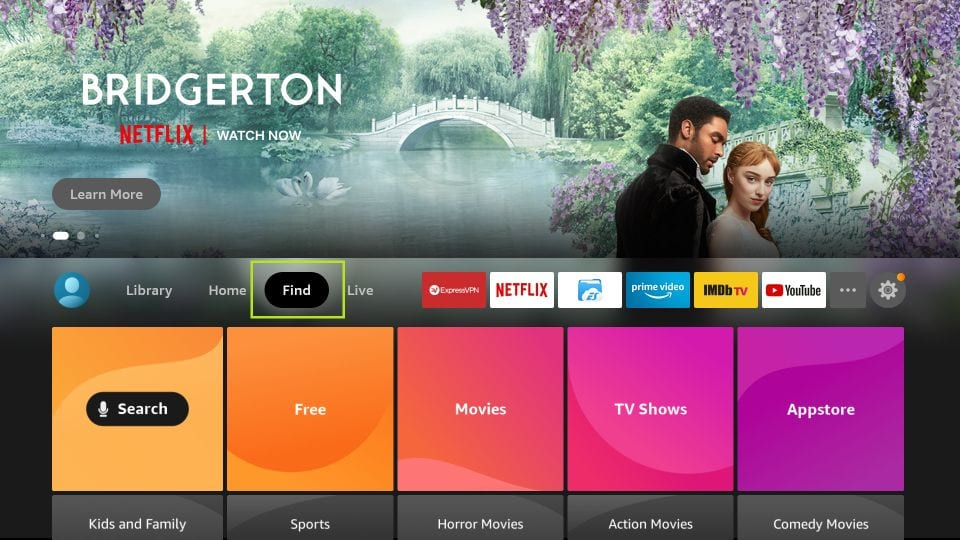
- Then, go on the Voice Search icon and search for the Downloader app in the search suggested list names.
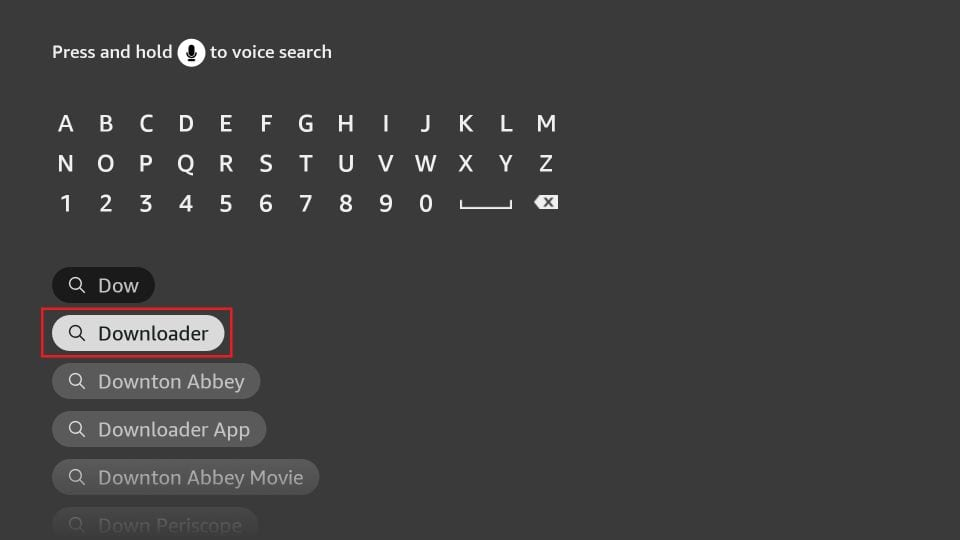
- Then, the Downloader app tab will appear on the screen. You have to click on Download to get it installed on your device.
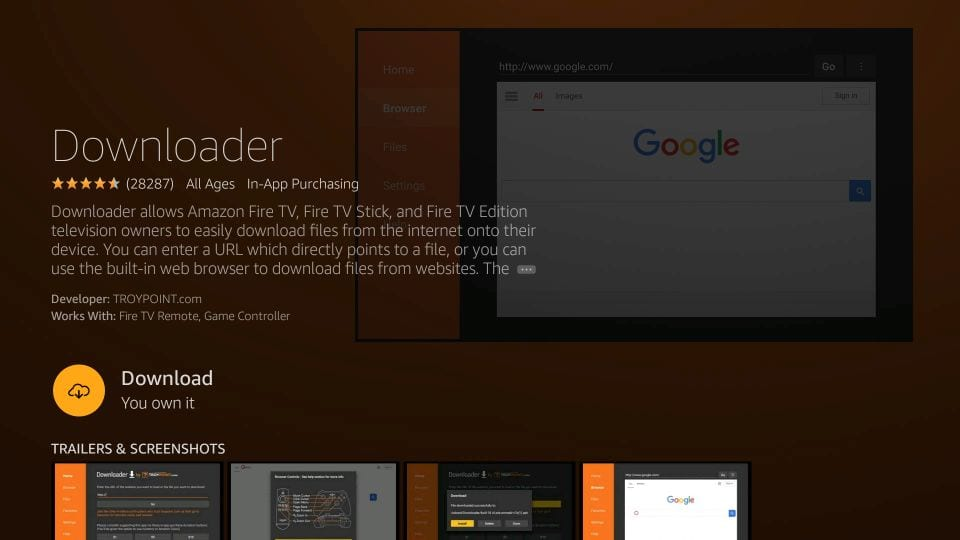
Now, the Downloader app has been successfully installed on your Firestick TV. Are you ready to access it and install and update the Kodi app on your device?
We also have a quick guide for you to fix any error if you are unable to Install Add-on from Zip file on Kodi
Step 2: You have to prepare your device for Kodi installation.
You know how you have to set up the Firestick by using its support guide which is shared with you at the time of purchase. The Kodi app is not available on the google play store or on any other platform. You have to install it from the Downloader or from a particular link. To install the Kodi application on your device. You have to operate four tweaks which are Enable ADB debugging, Turn ON Apps from Unknown Sources, Turn OFF Device Usage Data, and Turn OFF Collect App Usage Data. You can operate these four tweaks simply by following some steps.
- Search for Settings on your Firestick TV home screen, in the middle bar on the far right of the home screen.
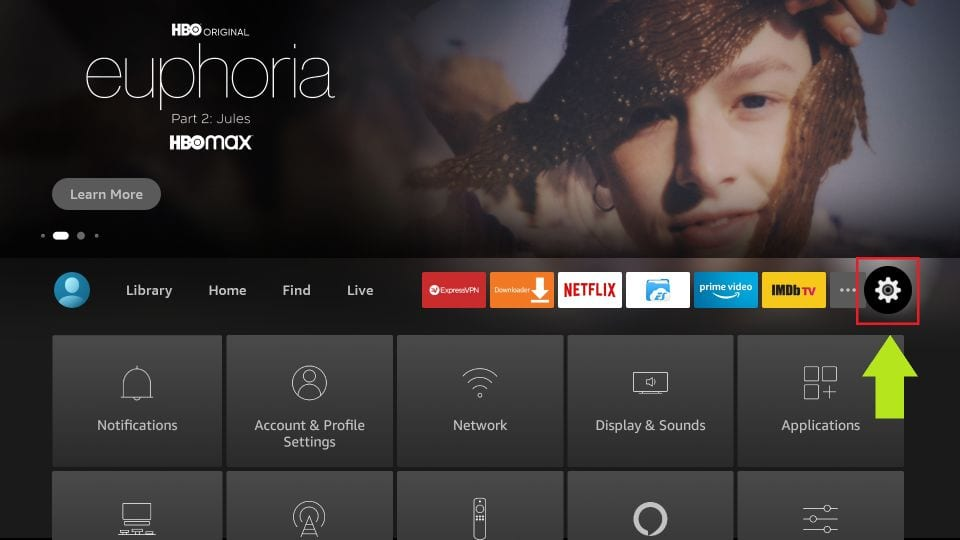
- In Settings, go and select for My Fire TV.
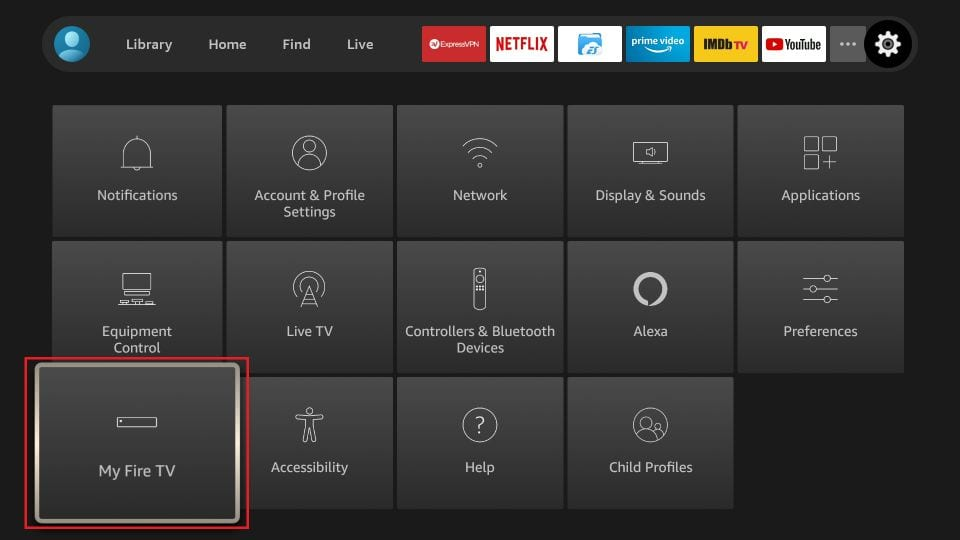
- After clicking on My Fire TV, a screen will appear with some options. Under My Fire TV, the options mentioned would be About, Developer Options, Legal & Compliance, Sleep, Restart, and Reset to Factory Defaults. Among them, you have to choose on Developer Option. In the below-mentioned image also, you can see this properly.
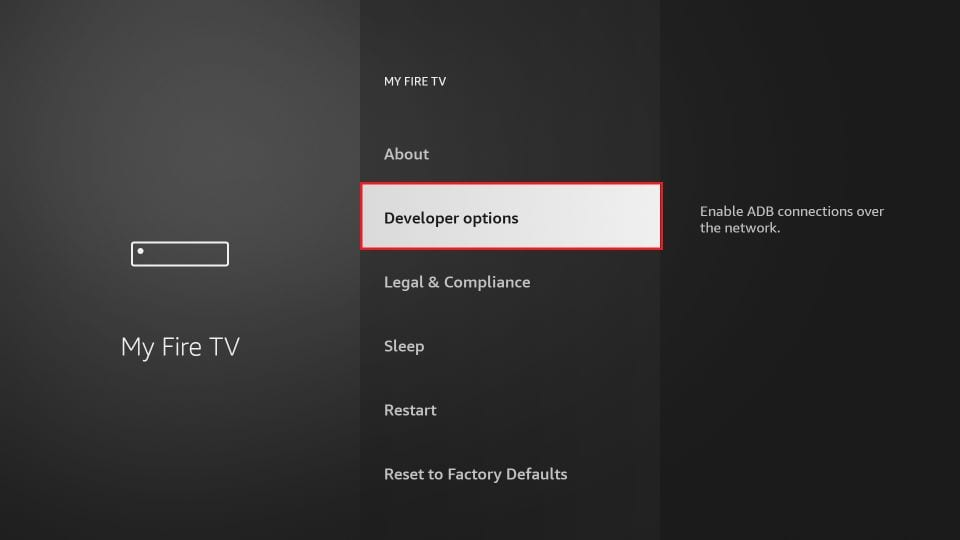
- After clicking on Developer Options, again the screen will appear. In that, there will be an option of ADB Debugging and Install Unknown apps. You have to Turn ON the ADB Debugging.
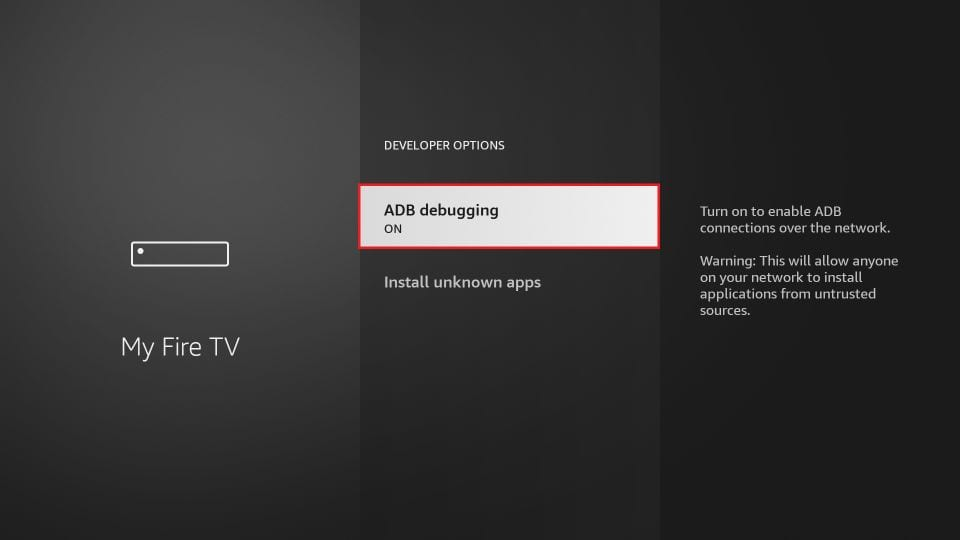
- After this, you have to click on Install Unknown apps.
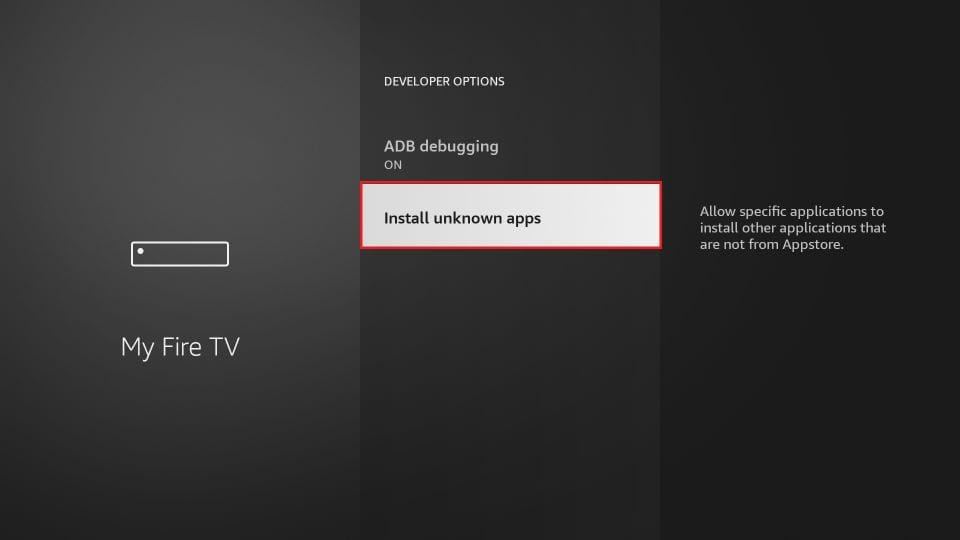
- Now, Turn it ON for the Downloader app.
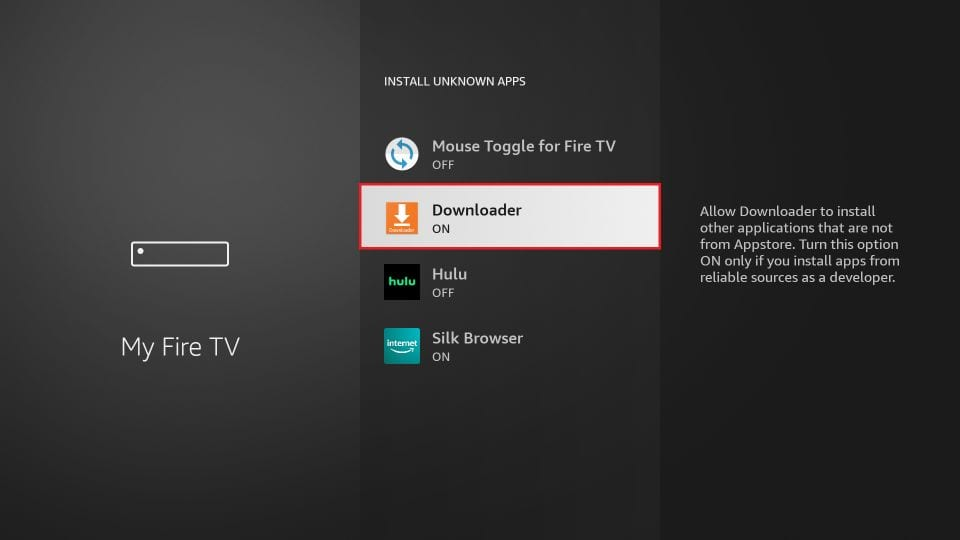
- You have to navigate to Settings and in that open Preferences> Privacy Settings. Then, you just have to turn OFF the Device Usage Data and Collect App Usage Data. You will be easily able to see these options. These options are clearly visible on the home screen.
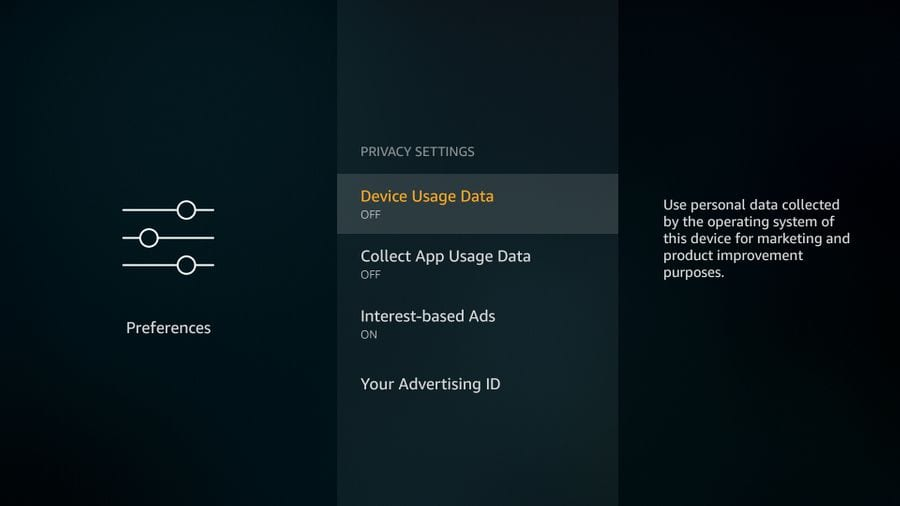
Now, Amazon Fire TV Stick is all set and ready to get Kodi installed. We are just a few steps away from the Kodi app.
Exclusive Guide to Install Diggz Chef Wizard Kodi Build on any Device
3. How to download Kodi on Firestick (Kodi 19.4): Install Kodi 19.4 on FireStick
Here is How to download Kodi on Firestick (Kodi 19.4). Yet now, you get to know how you have to download the Downloader app and how to set the Fire TV Stick for the installation of Kodi. The most awaited time has come to get the Kodi app on your device.
- Open the Downloader app by AFTVNews. As you have already installed it. So, now you have to click on the URL box.
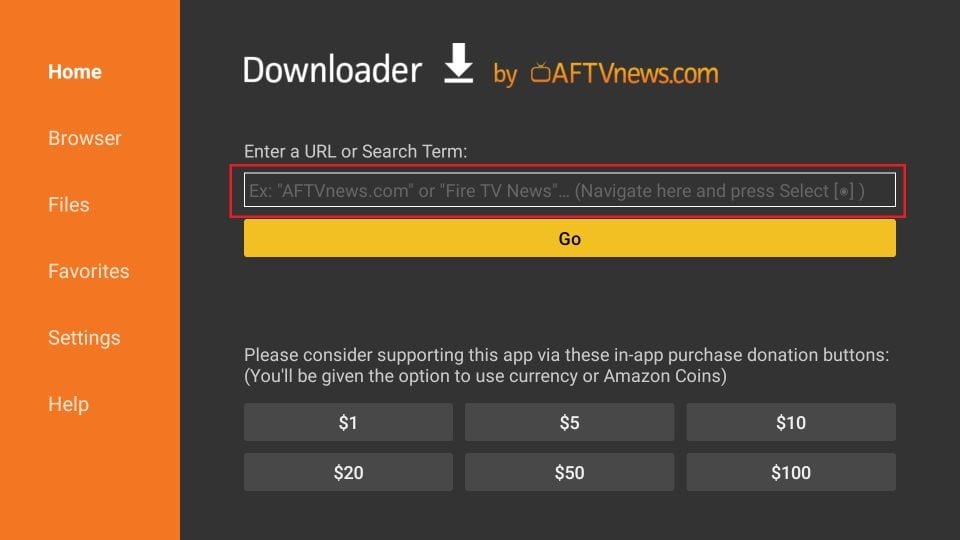
- Then, suddenly on the screen, a pop-up keyboard will appear. You have to install the latest version Kodi Matrix 19.4. For this, you have to enter https://www.firesticktricks.com/kapk and click on Go.
There are still some users who prefer to use Kodi 18.9 Leia, if that is the case, you can get the 18.9 from the mentioned link https://www.firesticktricks.com/old.
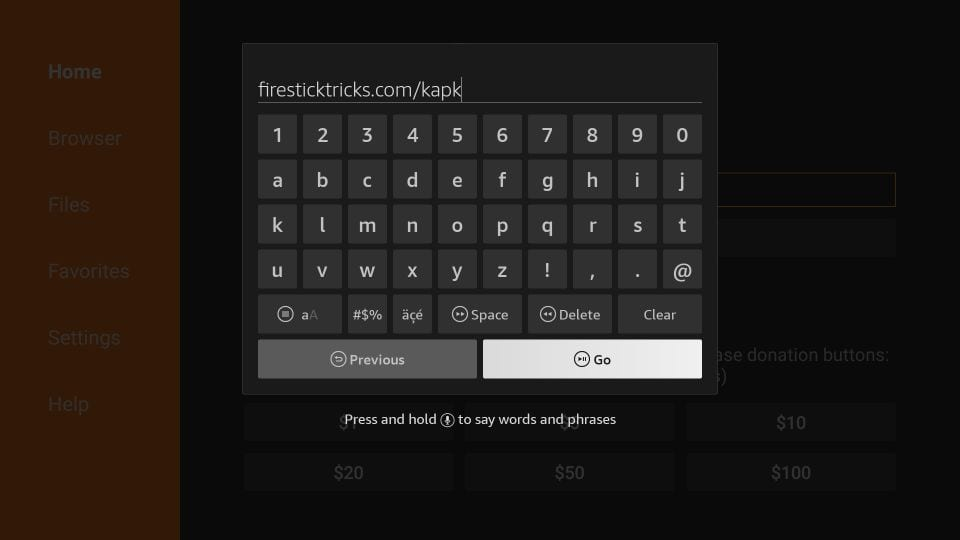
- After entering the URL in the mentioned box on the home screen. Now, the downloading process will begin. You can see clearly in the below-mentioned image how the downloading process takes place. It properly shows how much storage file is getting downloaded and the remaining time to complete its downloading process.

- Once the downloading process is finished. Click on the Install icon.
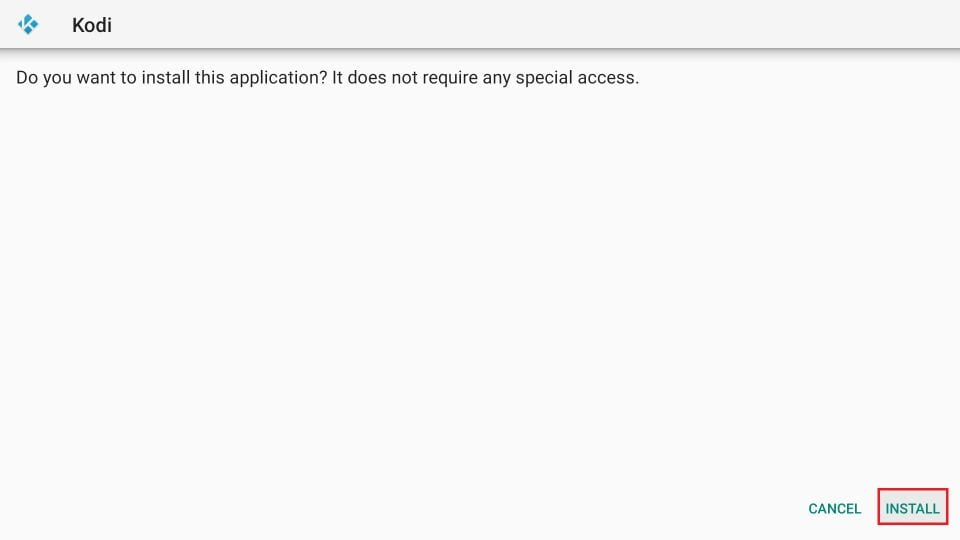
- After clicking on the Install icon. The app will get successfully installed on your Fire TV Stick.
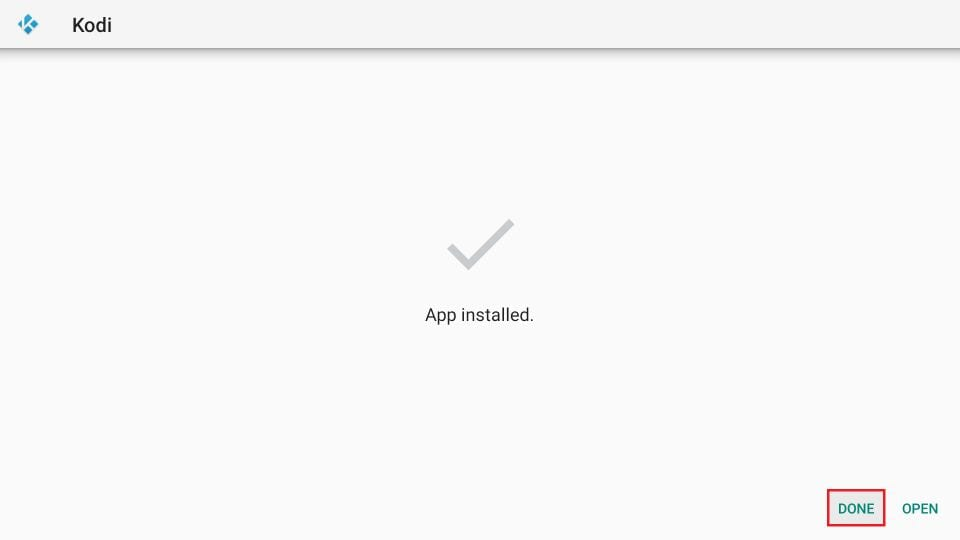
As the app has been successfully installed on your device. But you will not find the app on the home screen.You have to navigate for Settings > Applications > Manage Installed Applications > Kodi > Launch.
After following these steps you will now be able to Install Kodi 19.4 on FireStick. You will be able to find the app. You may also press down to the Home key/button on your remote for 5 seconds and then you can click on Apps on the pop-up screen to access Kodi.
Also Read: Install BMC Build on FireStick streaming device
FAQs
Yes, Kodi can be installed on the Fire TV Cube. The Fire Stick 2nd Gen, Fire Stick 4K, Fire Stick 4K Max, and Fire TV Cube all have the same user interface and menu structure .
Kodi’s most recent version is 19.4 Matrix. This version, which included minor bug fixes and aesthetic updates, was launched in March 2022.

