How to Install Cartoon Network on FireStick
No matter how old are you? But one will become children while watching cartoon shows along with their kids. But in recent days, many are not preferring to have cable connections because all the channels are coming up with apps that enable us to watch all shows online on our android devices, iOS devices, smart TV, etc. So Cartoon Network also has developed an app to meet customers’ needs and expectations. With that app, you can get it on your firestick device. Let’s see How to Install Cartoon Network on Firestick?
Can you get Cartoon Network on Amazon Fire Stick
Yes, both the Amazon Fire Stick TV and Fire TV versions support streaming of Cartoon Network. You can use your cable subscription to activate the app and access to additional content, such as recent episodes of Cartoon Network series.
However, you might be curious about how to stream Cartoon Network on a Firestick. Isn’t it? Let’s take a look at that right away.
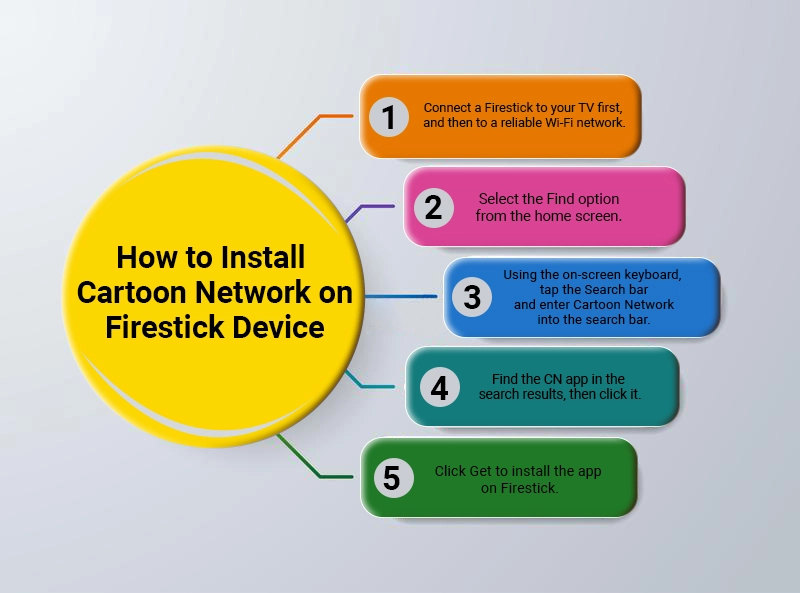
How to Install Cartoon Network on Firestick Device
Here is How to Install Cartoon Network on Firestick:
- Connect a Firestick to your TV first, and then to a reliable Wi-Fi network.
- Select the Find option from the home screen.
- Using the on-screen keyboard, tap the Search bar and enter Cartoon Network into the search bar.
- Find the CN app in the search results, then click it.
- Click Get to install the app on Firestick.
- Once the app download is completed, the Cartoon Network app will be automatically installed on your Fire TV.
- After installing the Cartoon Network app, click on open to sign into the account.
Then, you can watch your favorite cartoon show on your Firestick device.
Also Read: 5 Failproof steps to download Viva TV on your FireStick
How to download Cartoon Network using a browser on your PC?
- On your Laptop Or PC open the web browser
- Navigate to the Amazon App Store. Make sure it is logged in with the same account as your FireStick/ Fire TV
- Then search for Cartoon Network.
- Find the app from the search results.
- On the app info screen, click on the Get or Download tab.
- After the download has been completed install the app by clicking on install.
- Once installation is done on your PC log in with your credentials to enjoy your favorite shows.
Also Read: An easy guide to add & stream Soundcloud on FireStick from anywhere
How to Install the Cartoon Network App on a Firestick through Sideload?
Wondering How to Install Cartoon Network on Firestick via sideload. Let me tell you that you can sideload any Android app to your Fire TV by default. Sideloading your Fire TV means you’re ready to install unapproved software.
The ability to install unofficial apps will be disabled at first. However, through the Settings menu, you can enable the ability to install unapproved programs on your Fire TV. In the next section, you’ll learn how to use the Downloader on Firestick to sideload the Cartoon Network app.
- Go to the Settings menu after installing the Downloader app.
- Next, go to Settings and select My Fire TV to install Cartoon Network on Firestick.
- Select the Developer options from the drop-down menu.
- Select Apps from Unknown Sources from the drop-down menu.
- Select the Turn On button next.
Finally, you’ve permitted the installation of apps from unknown sources on your Fire TV.
- To return to the home screen, press the Home button on your Fire TV remote.
- Open the Downloader app and check that JavaScript is enabled in the Settings.
- Then, from the left pane, tap the Home tab and pick the URL Box.
- In the URL box, type or paste the URL link https://bit.ly/3KADPKV
- Now click the on GO button for further procedure
- The Cartoon Network app on your Firestick will now begin to download.
- A pop-up window will appear on your Fire TV screen after you download the Cartoon Network app.
- Click the Install button in the pop-up window.
Your Fire TV device will now have the Cartoon Network app installed.
How to Activate Cartoon Network on Firestick?
To view the full content, you must activate the app after you Install Cartoon Network on FireStick. Simply follow the steps below to activate the Cartoon Network app.
- On your Firestick, open and launch the Cartoon Network.
- The unique activation codes that appear on your screen will be given to you. Make a proper note of it
- After noting codes open your web browser on your PC or laptop and then go to cartoonnetwork.com/activate.
- Enter the received activation code in the appropriate box, then click the Continue button and select the TV provider.
- Your Cartoon Network app has now been successfully activated.
Also Read: Key difference between Firestick Vs. Fire TV devices
Frequently Asked Questions (FAQs)
Yes, you can get Cartoon Network for free on your Fire TV.
Yes, Cartoon Network is available on the Amazon Fire Stick.
You can watch it on Sling TV, Hulu + Live TV, DirecTV Stream, or YouTube TV, among other streaming options.
Cartoon Network is primarily aimed at youngsters aged 2 to 14. As a result, its content is appropriate for kids.
If you have a TV provider subscription, you can stream it for free.

